This article will explain how to add files to the Files & Documents section of your account.
The Files & Documents section of your account can be used to store things like birth certificates, passports, or any other items that are not insurance policies. By adding these things to Link, you are creating a digital vault that will protect your items for life.
In order to store information inside of your account, please follow the steps below.
- First, log into your Link account by visiting https://link.legacyshield.com/login.
- Locate and select "Files & Documents" on the top left-hand side of your dashboard.
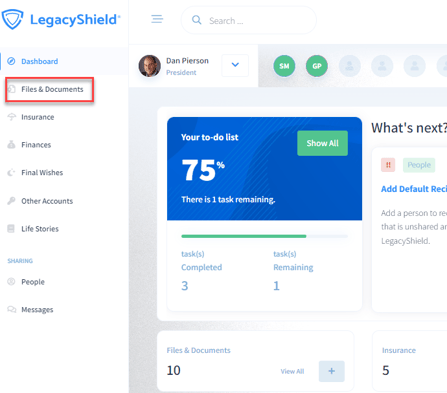
- Select the green button that says "Add File."
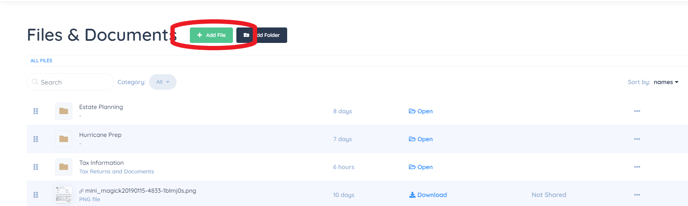
- Select "Choose a file" or drag and drop the file directly onto the gray box.
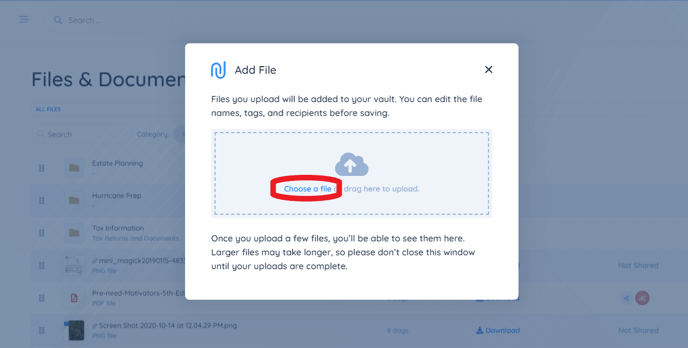
- Enter your "File Details." You also have the option to add recipients, link it to other items in your account, add notes or start a discussion with your recipients. When you are done entering information about the file or document hit done.
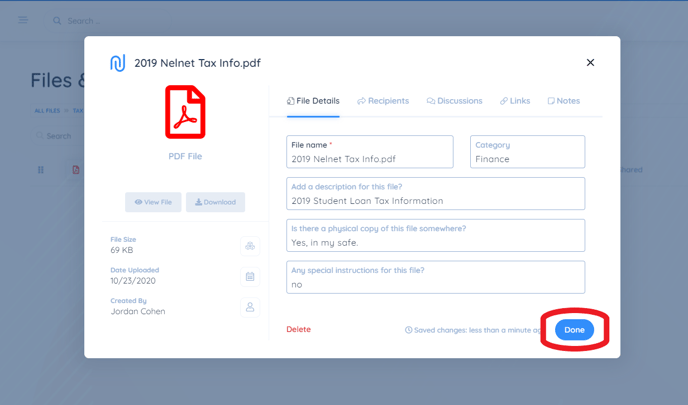
Once you have clicked "Done" your document will be saved in the "Files & Documents" section of your account.