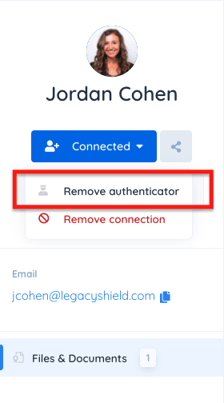To ensure information is shared with the recipients at the appropriate time, we ask two people of your choosing (authenticators) to confirm an event did occur.
Link makes it easy to pass on important information, such as insurance policies, to the right people at the right times. There will come a time when the people in your life need access to that information and you are not there to give it to them. To ensure information is shared with the recipients at the appropriate time, we ask two people of your choosing to confirm an event did indeed occur.
Clients using Link should select an authenticator that would feel comfortable handling the task of confirming a life event. Two people are required for extra security precautions as multiple people must confirm your death in order to have private documents released.
To add an authenticator:
- From the home dashboard of your Link account, select "People" from the menu on the left side of the page. It is located towards the bottom under "Sharing."
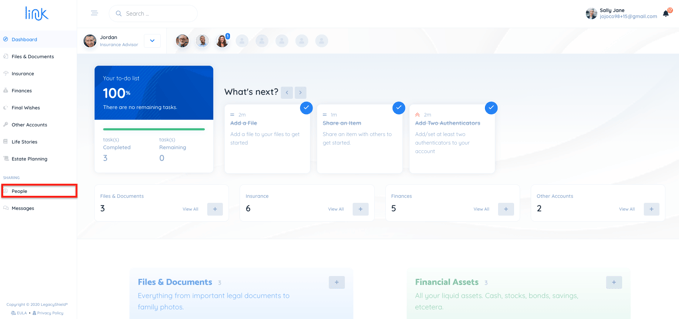
- Your advisor, authenticators (if any), and people (connections) on Link will be displayed by that category. Select the person you would want to be your authenticator from the "people" category.
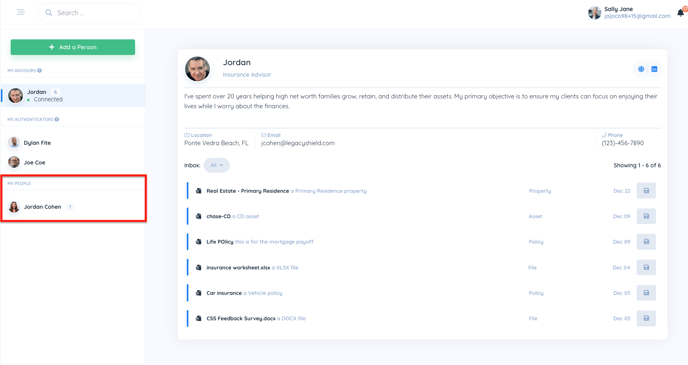
- There is a button under their name that displays the status of the connection. For example, if the person has not accepted your request to join Link, it will say "Connection Pending." If they have accepted your request and have a Link profile, it will say "Connected." If they are connected, click on the drop-down and select the button that says "add authenticator."
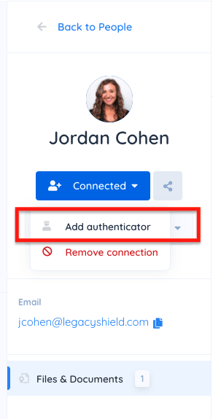
- Once you select them as an authenticator, they will be moved to the authenticator's category.
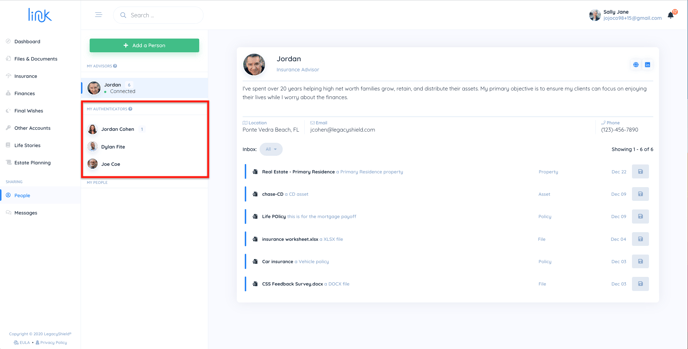
Note: to remove that person as an authenticator, select the red button that says "remove authenticator"