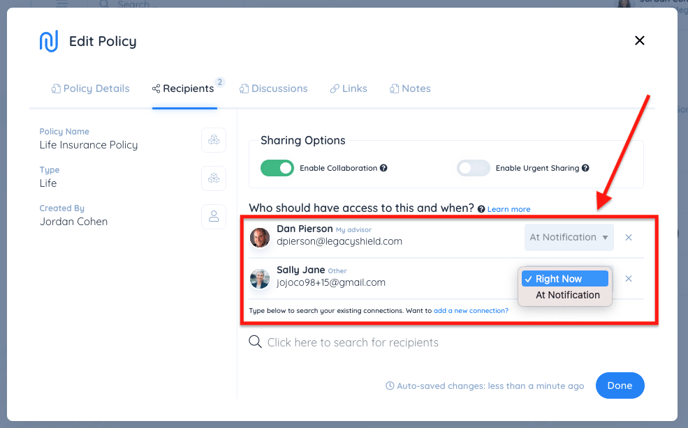Any item marked to enable collaboration allows recipients to see the recipient list and make comments on the item (when they get access).
Link is a sharing platform, which means everything can be shared with either an advisor or friends and family. Whether it be a file or document, insurance policy, bank account, or life story, the sharing process is the same. Enabling collaboration allows the recipient of the item to see the entire list of recipients and add comments.
Note: The user sharing the item can choose to share the item immediately or at a later time in addition to enabling collaboration on the item.
Enable Collaboration
- From the home dashboard, choose the section where the item you would like to share is located using the menu on the left side of the page.
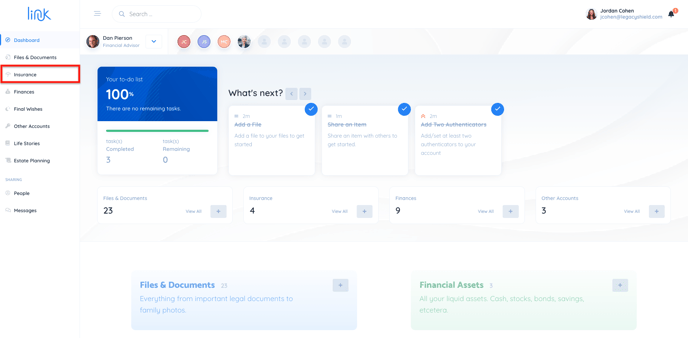
- Select the item you would like to share. You can do this by clicking on the name of the item or by selecting the 3 dots and then "details."
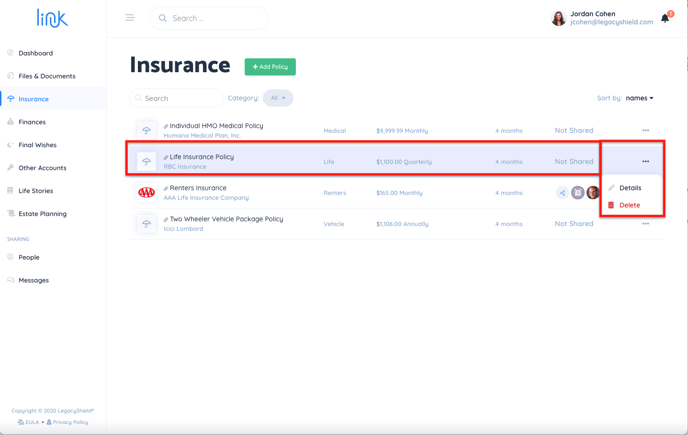
- Click on the "Recipients" tab within the item.
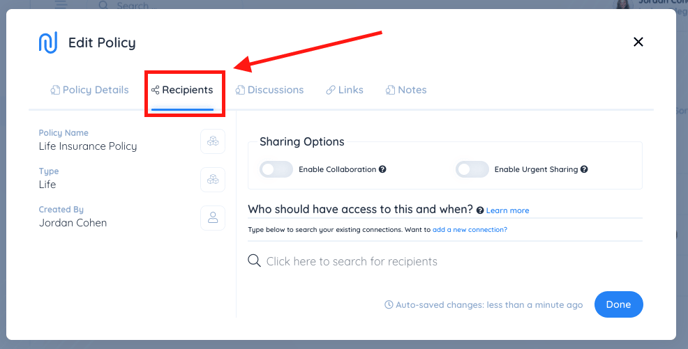
- Enable Collaboration - allows the recipient of the item to see the entire list of recipients and add comments.
- Enable Urgent Sharing - allows the item to be shared immediately in light of a death event, rather than waiting for the 72 hour holding period.
(Note: to learn more about Urgent Sharing, check out this article - What Happens to My Information After I Pass?)
- Select "Enable Collaboration." The bar next to it will turn green when it is turned on.
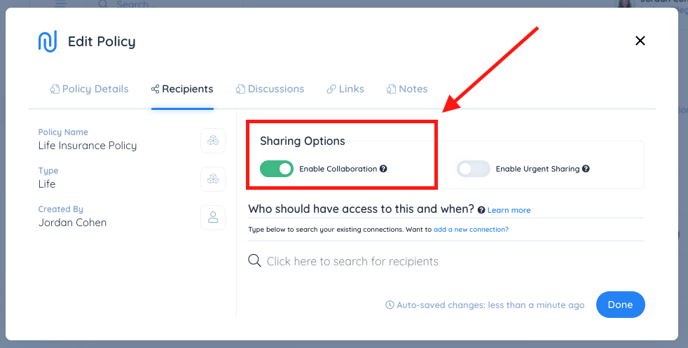
- Below, type in the name(s) of the people you would like to share the item with and select them.
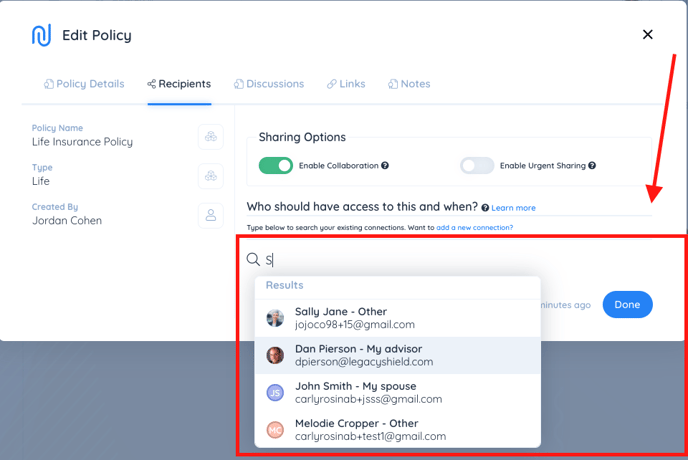
- Choose to share now to give them immediate access or share at notification to give them access at a certain life event. This is done by selecting from the drop-down next to their name.