Adding your clients to Link will begin the transformation of your client relationships and business practice. Follow these steps to start adding clients to your account.
- On your Advisor Dashboard, click the green icon that says “Add a Client.”
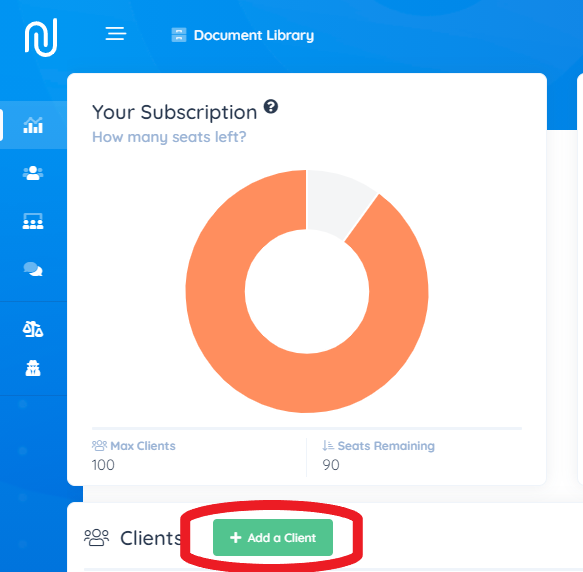
- When prompted, enter the client's first name, last name, and email address. When adding a client you have the option to invite them to the platform now or later. Inviting the client later gives you the ability to add items to the client's account before inviting them.

When adding a client you have the option to invite them to the platform now or later. Inviting the client later gives you the ability to add items to the client's account before inviting them.
3. Click the green button that says “Send Invitation.” Your client will get an Email Invitation to join Link. You will receive a notification once registration is complete.
Add Client from Advisor Registration Link
There is one additional way to add a client, which is by sharing your personal Client Registration Link. Your Client Registration Link is on the right-hand side of your Advisor Dashboard. You can email or text this link to your clients, and it will take them to the proper registration site. You can also add this link to any marketing information or your email signature.
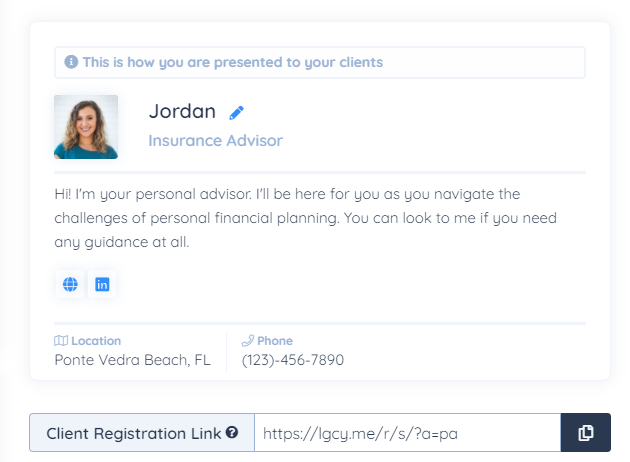
You can click the icon to the right of the URL to copy the Short Link.