If you need to remove a client for any reason, you are able to do so.
- Select your client from the home dashboard or from the "clients" tab on the navigation menu.
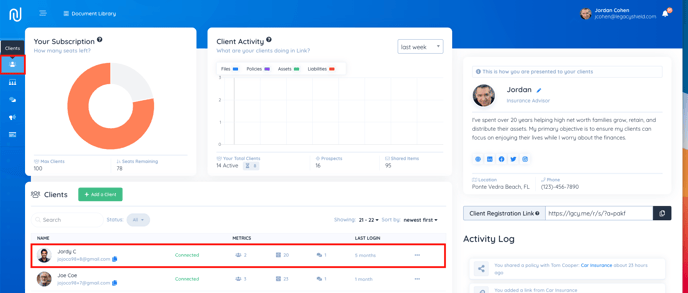
- The contact will read "connected" if the client is taking up a seat in your Link account. Select the drop-down menu where it says "connected."
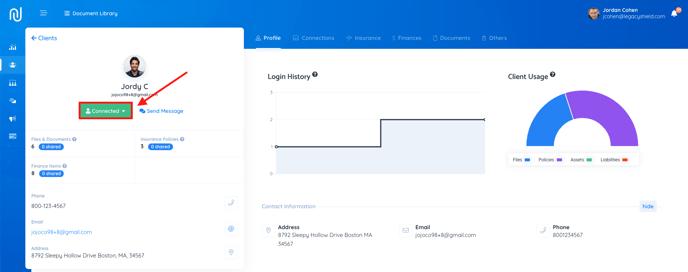
- Select the button from the drop-down that reads "remove connection" to remove that client.
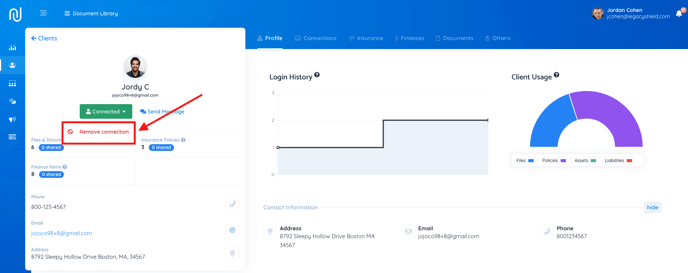
- You will be asked again if you want to remove the client. Press the button that says "yes, remove this client."
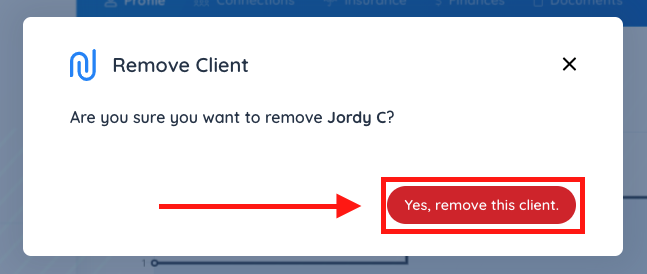
Important note: Removing clients does not remove the client from Link. Removing a client removes your connection to that client and may impact some advanced features, but your clients will not lose any saved Files & Documents or information saved in the Insurance, Finance, Final Wishes, or Life Stories modules.