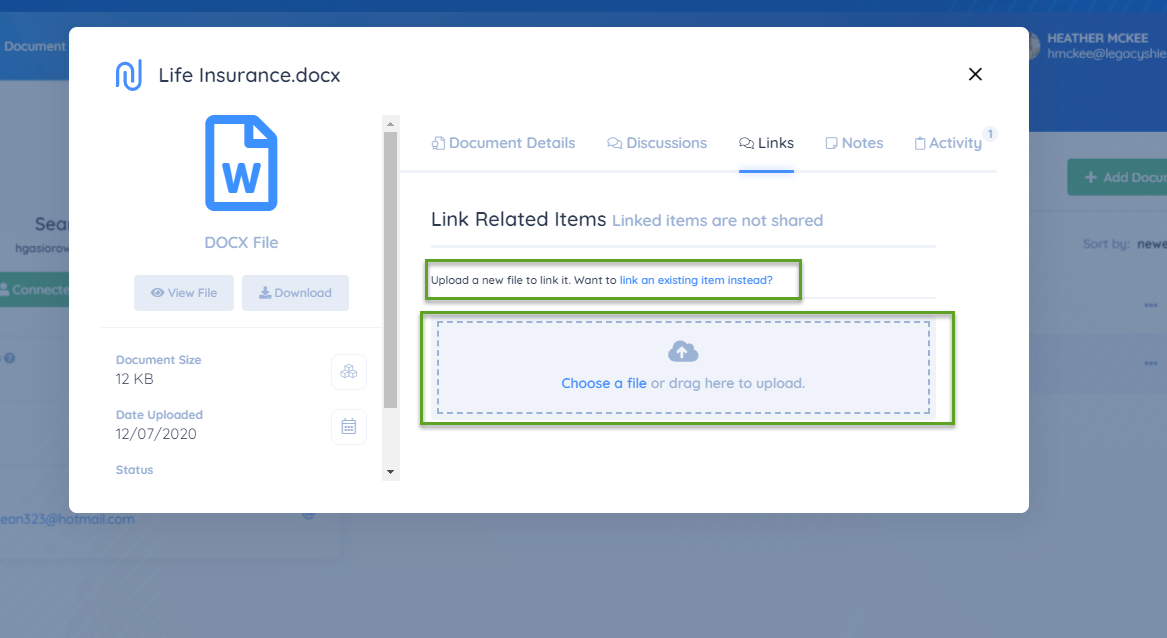Linking items together will help you keep items organized. You can link any items about your client together.
For example, if you create a life insurance policy in the policy section and then add a document for that life insurance policy, you can link the two items together. Please note, linked items do not share together. Currently, if you share an item, only that item will get shared - not the items linked to it; each item has to be individually shared. Please follow the steps below to learn how to link items together.- Locate the client whose item you wish to link from your client list or dashboard (for this tutorial we will link documents but all items follow the same pattern).
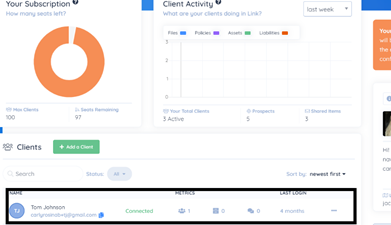
- Locate the document section of their profile and the specific document you want to add a link to. Click on the document or use the icon with the three dots and choose “Details” to get to the “Edit document” screen.
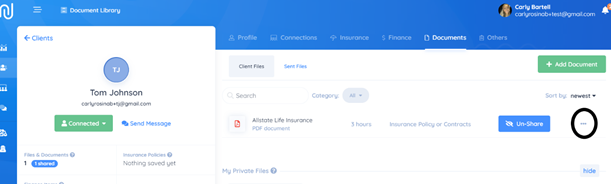
- Click on the Links tab.
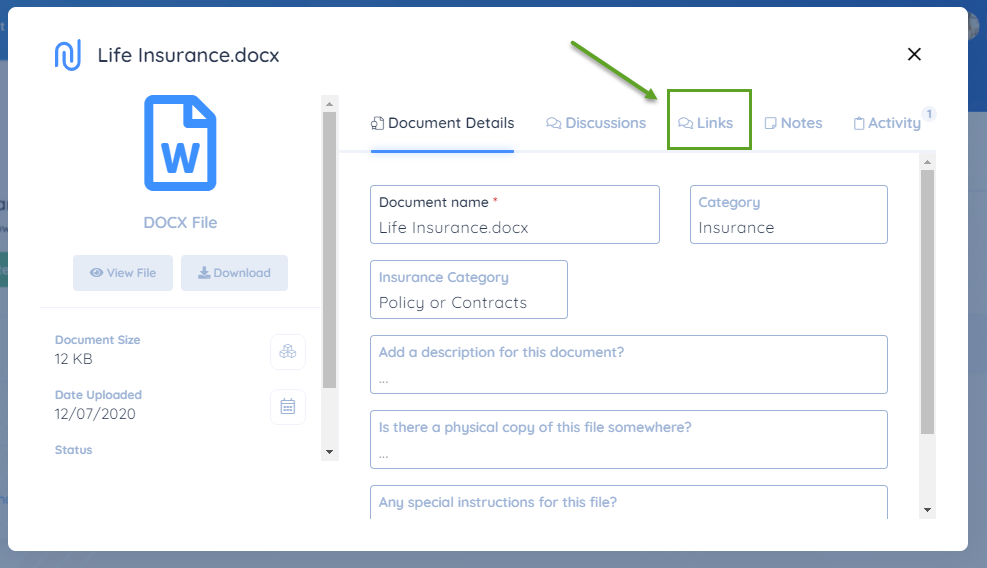
- From here you can link to an existing item in Link or create a new document to link right from this page.
Note: you can only create new files or documents from here. If you want to link to a finance or policy item, you would need to create those first and then link the items together.