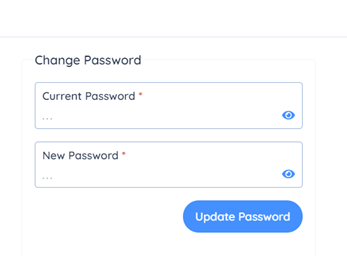If you forgot your password or believe your password was compromised, follow the steps below for instructions on how to reset your password:
- First, please follow this link to our website.
- Locate and press the “I forgot my password” button as highlighted in the picture below.
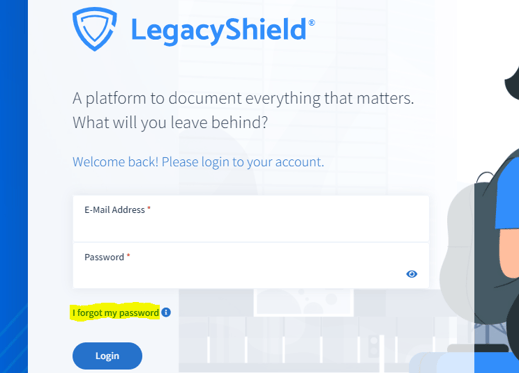
- You will then be prompted to enter your email address associated with your Link account and click “Submit Request.” Once you submit the request, you will receive an email from LegacyShield with a link and instructions on how to change your password.
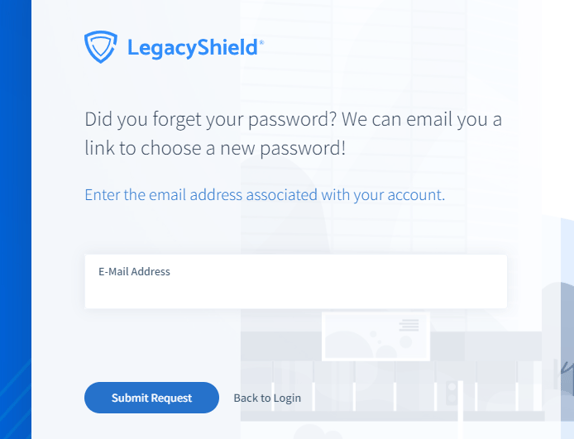
- The email will come from linksupport@legacyshield.com. Please check spam if you cannot find it. Click the reset password button in the email and set a new password.
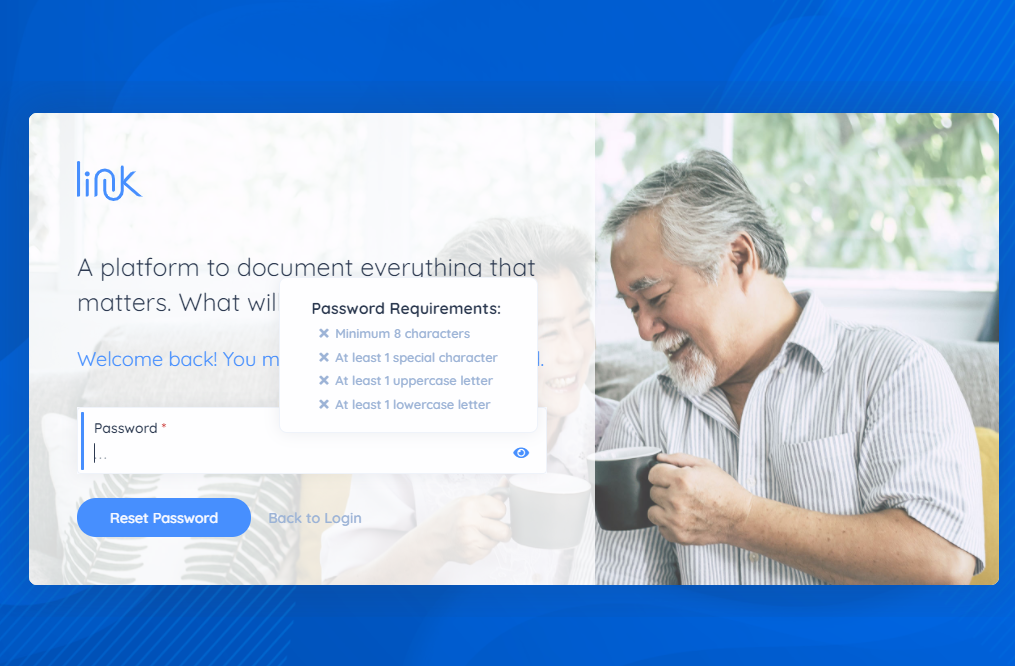
Once you create your new password, then you can login. If you have not received the email with your password reset link within 15 minutes of submitting your request, please contact us via chat on our website.
Reset Password from Inside your Account
To reset your password from inside of your account, please follow these steps:
- From the advisor dashboard, please locate your name and email on the top right corner of the page. From the drop-down menu, please click the “Manage Profile” option.
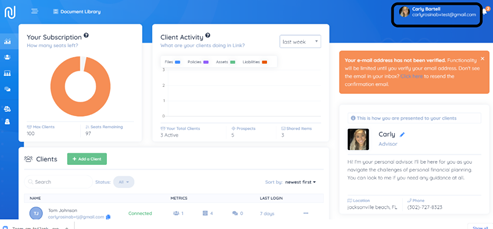
- This will bring you to the “Account Settings” page. On the “Account Settings” page, please access “My Account” as shown below.
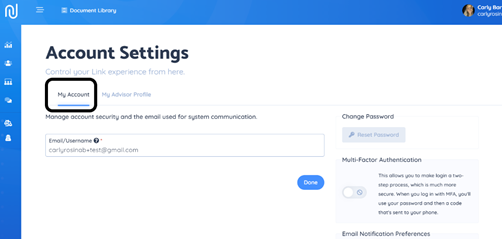
- To reset your password, please locate the “Reset Password” icon on the right-hand side of the page above "Multi-Factor Authentication."
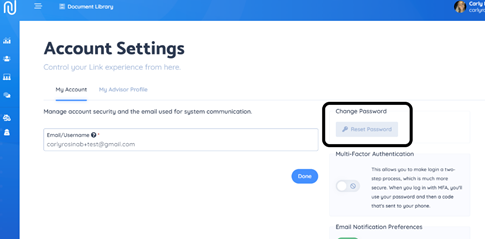
- Once you have clicked the “Reset Password” icon, you will be prompted to enter your current password and the new password. Once you have entered the information, click “Update Password”