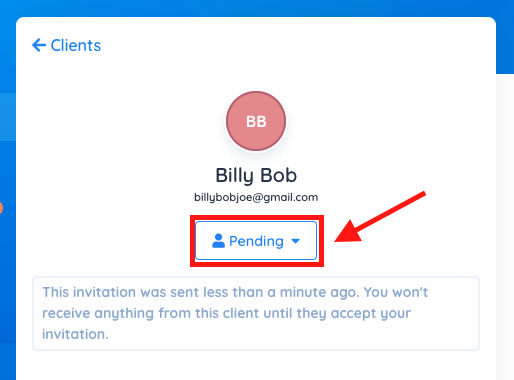If you're an advisor, you have the ability to delay invitations to your clients so that they join Link when you decide.
Customer expectations are rising. Companies like Amazon, Uber, and Netflix have set the standard for instant gratification and connection at all times. If a client is sent a request to join Link and they are brought to an empty account, there isn't much for them to be interested in.
Delaying an invitation gives advisors the power to add policies, files, and other information associated with the client beforehand. This helps keep everyone engaged.
Delay Invitation
- From the home dashboard, press the green button that says "Add a Client." You can also add a client by using the menu on the left side of the page and select the "Clients" icon.
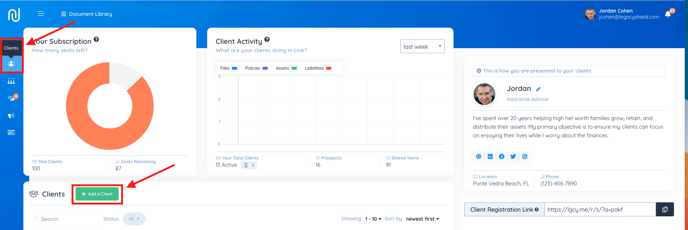
- Fill out the correct information for the client in the boxes provided.
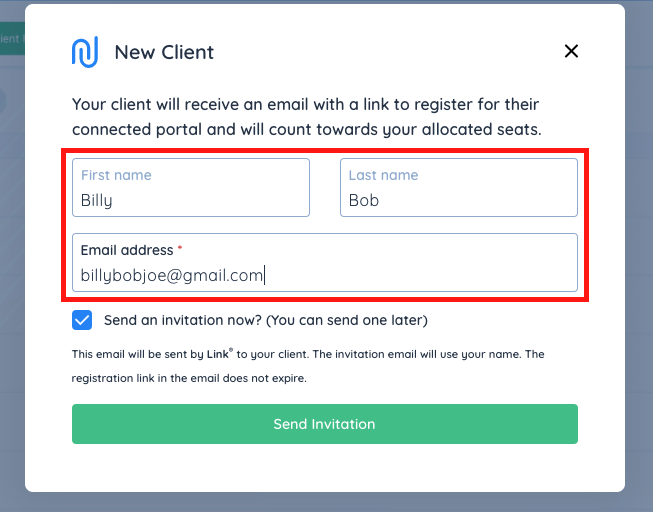
- De-select the check box next to "Send an invitation now?"
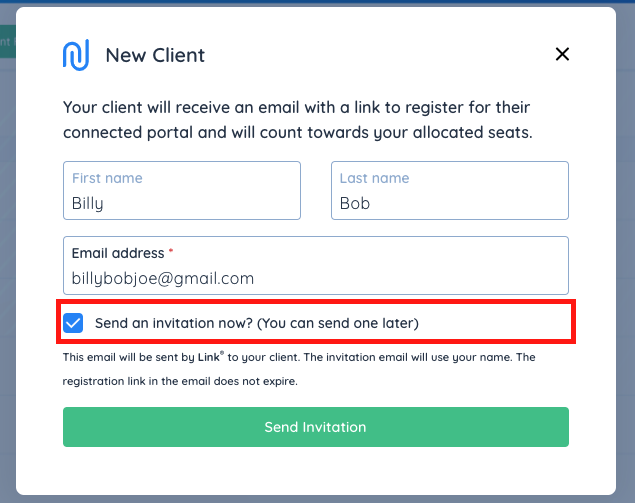
- The green button below will read "Add Client" after unclicking the invitation box. You can now add the client.
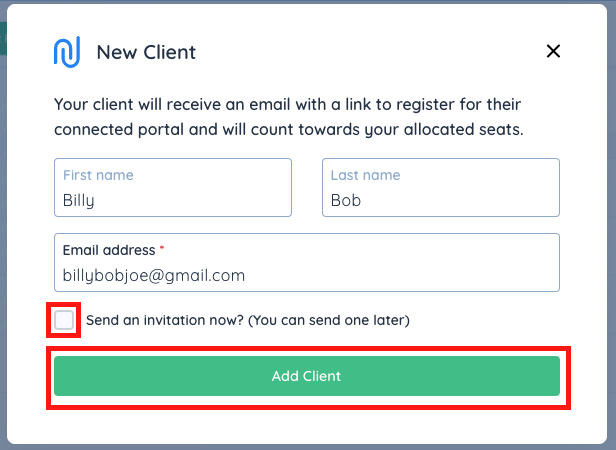
- You will be brought to the screen that holds your list of clients. The contact will read "Not Invited" in red letters if you delayed the invitation (as shown above). To add information to this client's account, click on their contact record.
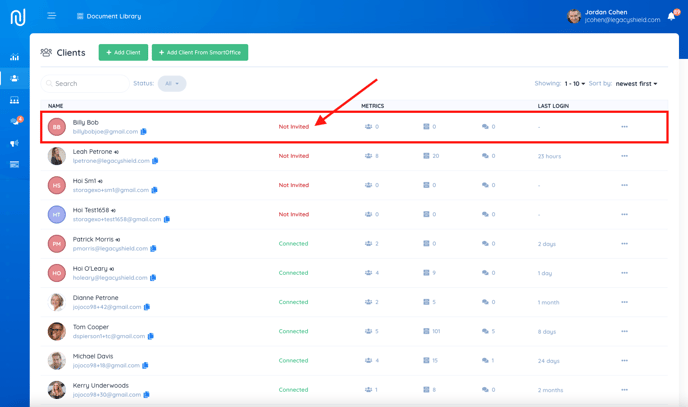
- Go to the desired tab within the client profile and press the green button in the upper right corner to add an item.
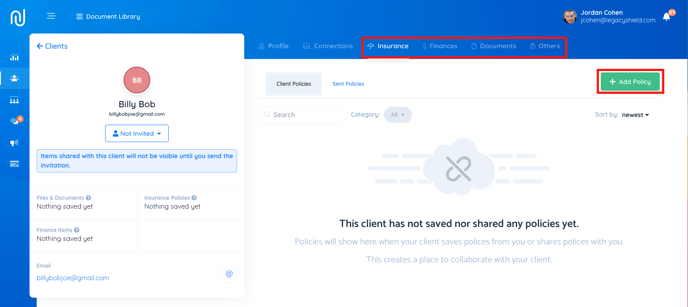
Sending the Delayed Invitation
- Select the client from the home dashboard or by using the menu on the left side of the page and selecting the "Clients" icon.
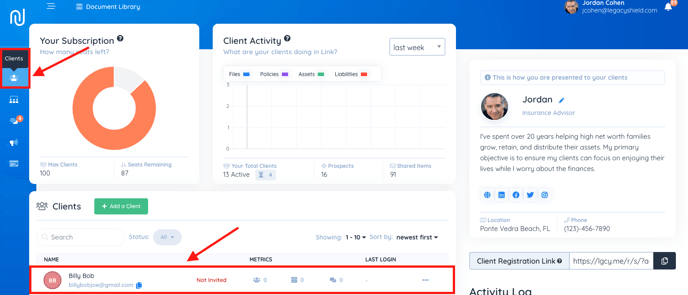
- Click on the button that says "Not Invited" underneath the avatar, name, and email.
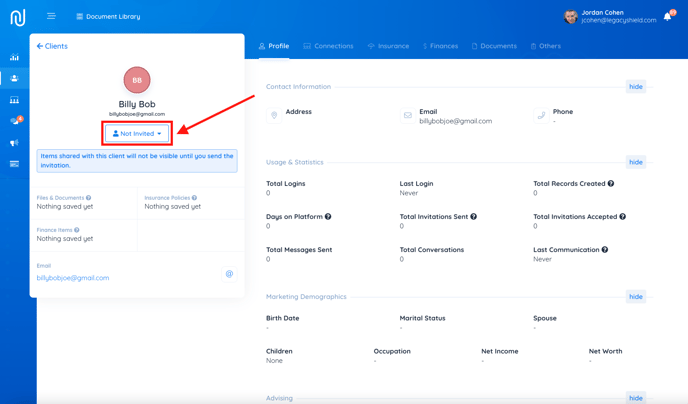
- Select "Send Invite" from the drop-down menu.
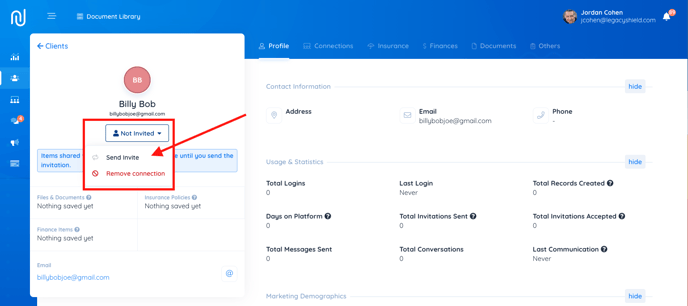
- The "Not Invited" button will change to reflect the new status of the contact.