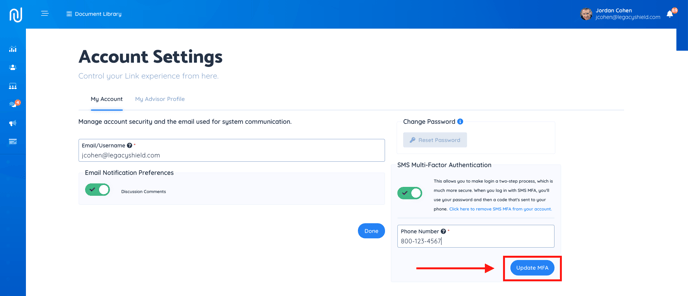Link is a place to store important information. We want to make sure it's secure. MFA is a solution.
Online information can be compromised. Multi-factor authentication (MFA) is a precaution towards protecting your information. Multi-factor authentication (MFA) enhances account security by requiring multiple forms of verification to prove your identity when signing into an app. Enabling MFA ensures your account is 99.9% less likely to be compromised.
Enable Multi-Factor Authentication
- From the home dashboard, hover over your account information in the top right-hand corner of the screen. Select "manage profile" from the drop-down menu.
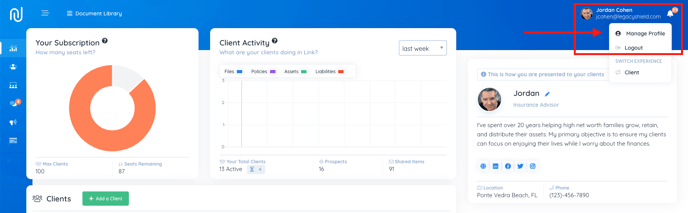
- "My Account" is used to manage account security and the email used for system communication.
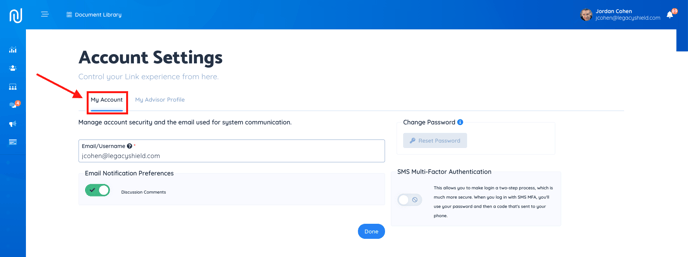
- Locate the area that says "SMS Multi-Factor Authentication."
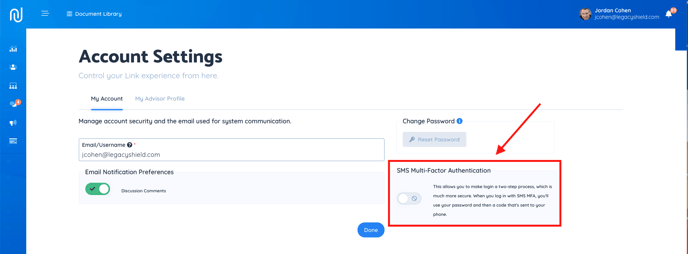
- Click on the toggle button to turn on MFA.
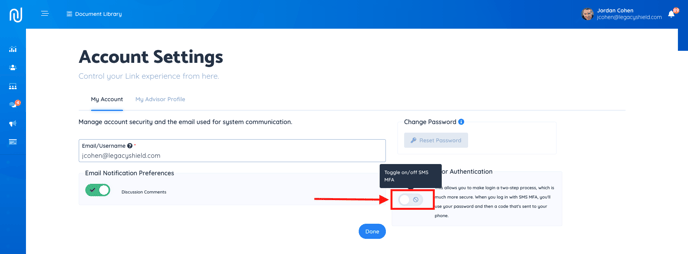
- Fill out the appropriate mobile phone number in the box provided.
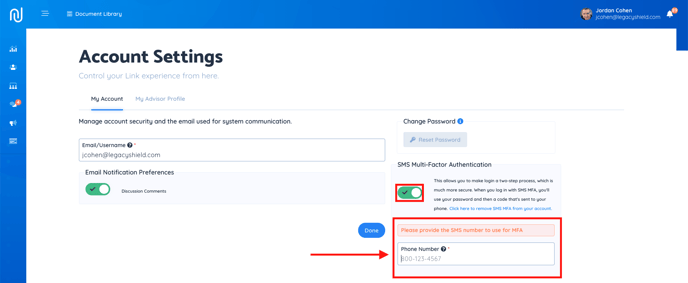
- Press the button that says "Update MFA."
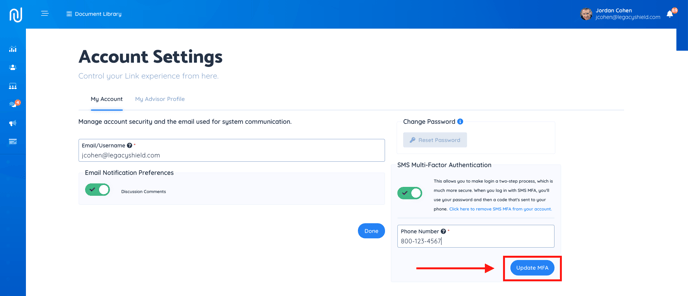
- A verification code will be texted to the phone number entered prior. Type in the code in the space provided (note SMS and text message rates may apply based on your mobile plan).
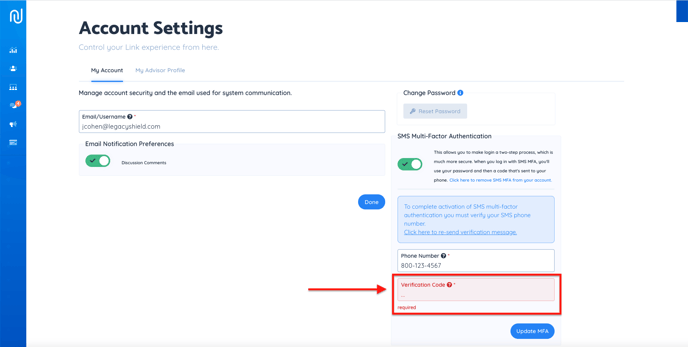
- Press the button that says "Update MFA." Authentication will be complete. Any errors will show up as red boxes on the screen.