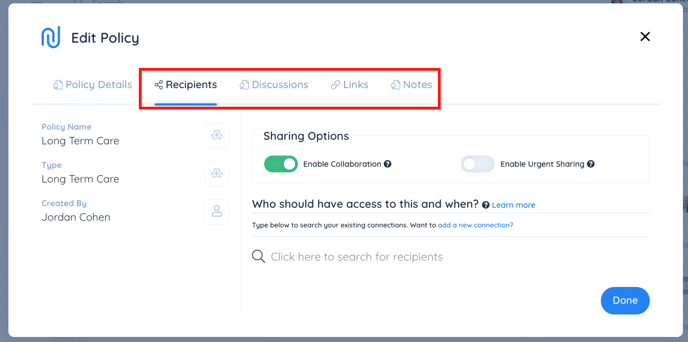Users should store all insurance policies in their secure Link account.
Link is a secure storing platform. Users should store all insurance policies in their insurance section, rather than just insurance policies involving the Link advisor. This way, all insurance policies are stored in one central location and can be accessed by beneficiaries at the appropriate time.
To add an insurance policy:
- Select the Insurance tab from the navigation menu on the left side of the home page. You can also select the plus button next to the insurance section as outlined below.
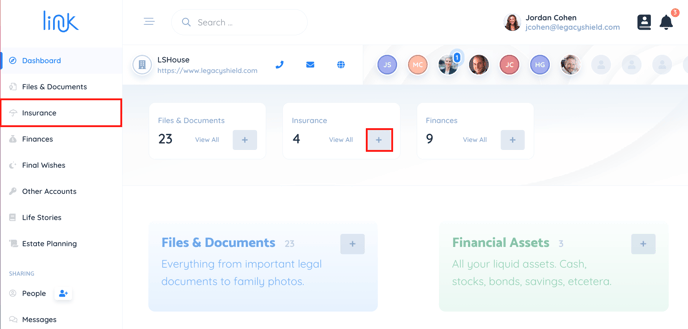
- Select the green button that says "Add Policy."
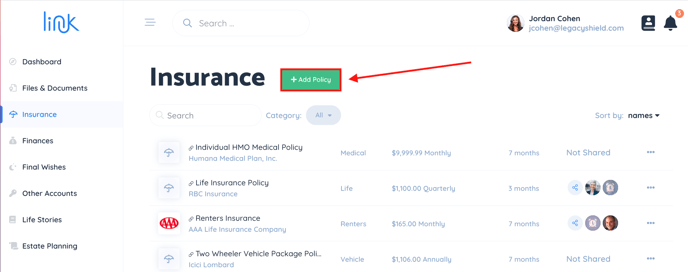
- Fill out the basic policy details in the boxes provided. Any box marked with an * is mandatory and must be filled out in order to save the policy. In addition, the policy type, status, and frequency can be selected by clicking a drop-down menu.
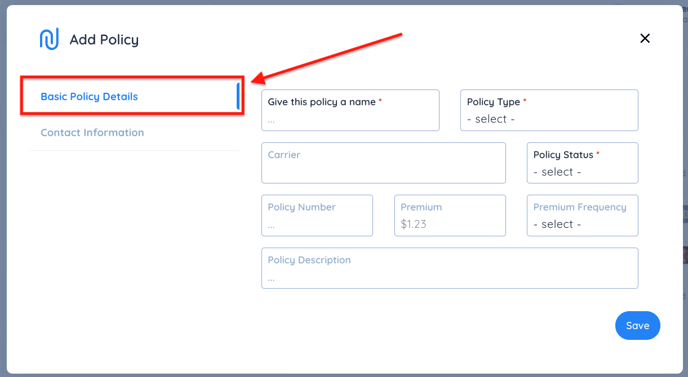
- Fill out the contact information in the boxes provided.
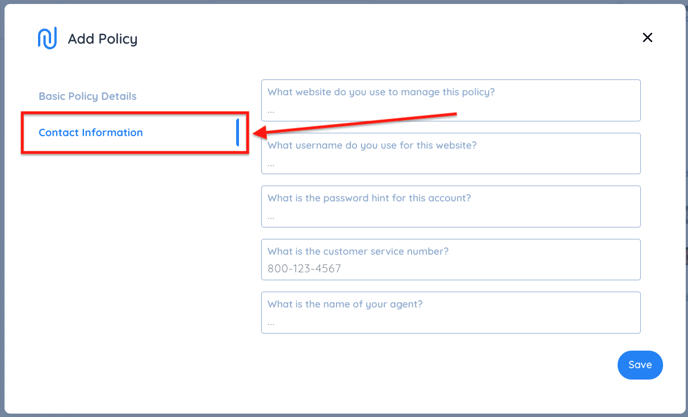
- After saving all of the information, you then have the option to share with recipients, link (attach) related items, add notes, or start a discussion with your recipients. When you are done entering information about the policy, press "Done."